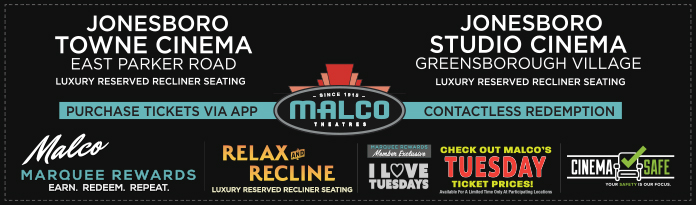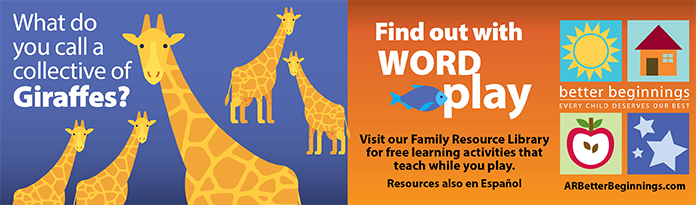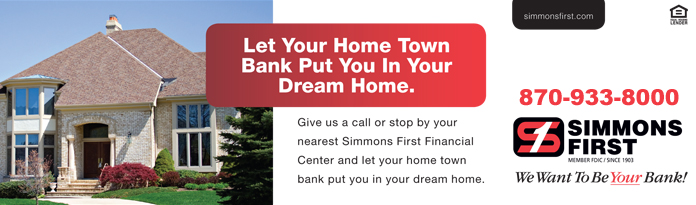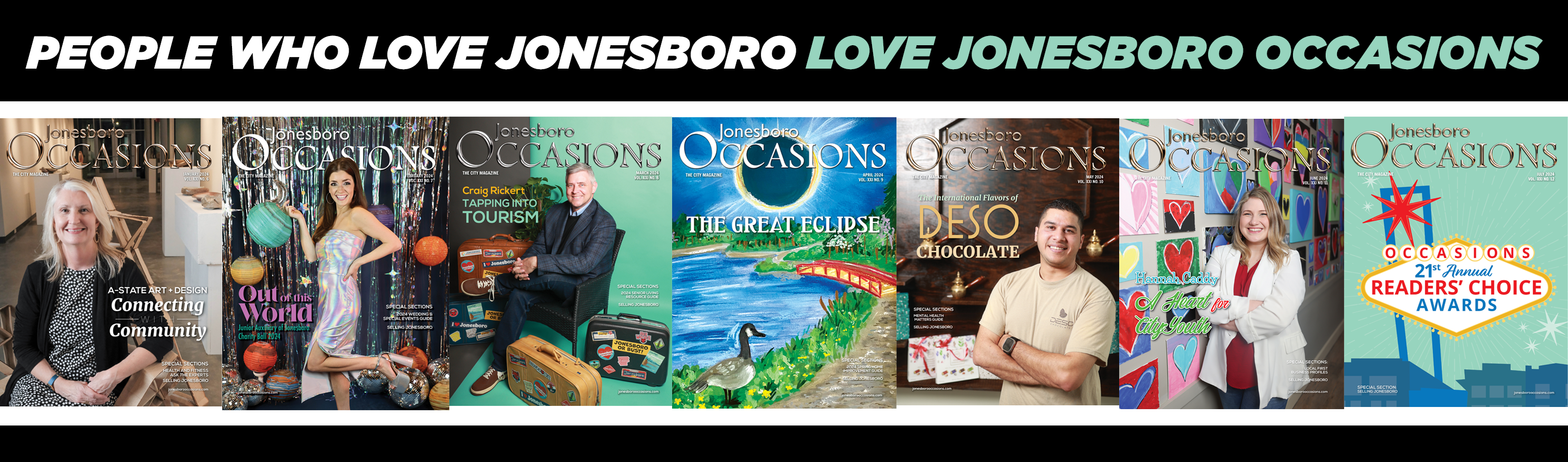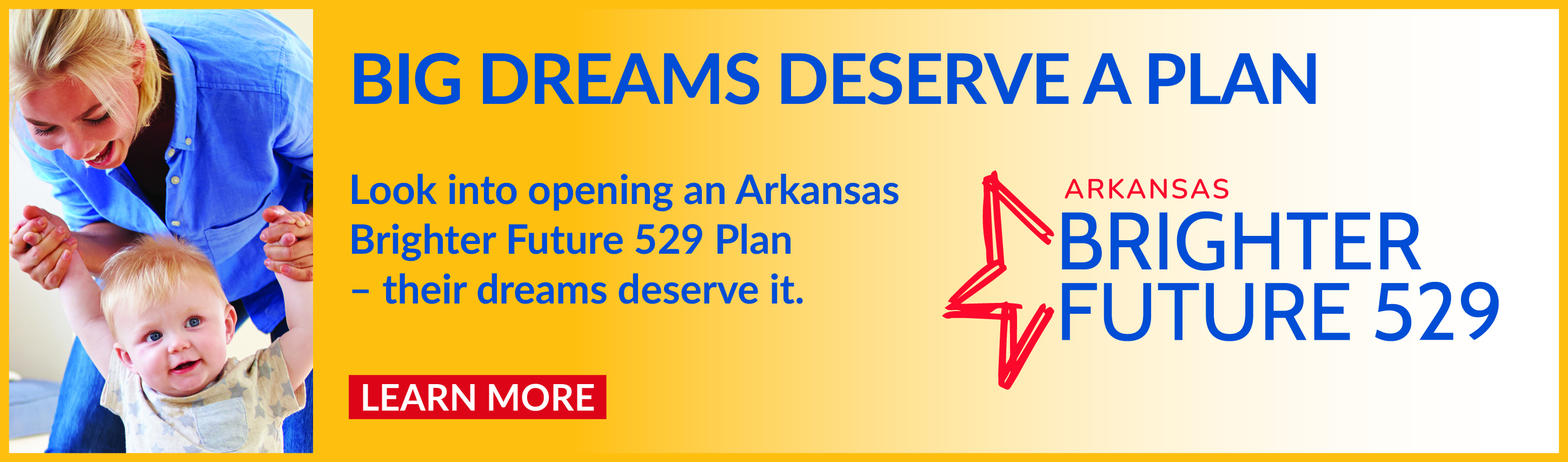How to create a photo gallery, add albums and photos:
Every user has the opportunity to add images to their gallery. There is one gallery per user, and a user can create as many albums as they like within their gallery.
Galleries Navigation
1. Login with your email and password.
2. Click the "Galleries" link in the left-hand menu.
3. Click "User Galleries" to sort by user.
a) Click "view gallery" next to the name of the user whose images
you would like to view.
b) Click the name of the album you'd like to view.
c) Click "Back to Gallery" to return to the user's album list.
4. Click "Recent Albums" to view all albums users have recently added.
a) Click the name of the album you'd like to view.
b) Click a picture to view it full size.
Creating Your Gallery
1. Login with your email and password.
2. Click "Manage My Content" in the top menu.
3. Click "Manage My Gallery."
4. Click "Create One."
5. Type a name for your gallery into the "Gallery Name" box.
6. Click the "Submit" button to create your gallery.
Creating An Album
1. Login with your email and password.
2. Click "Manage My Content" in the top menu.
3. Click "Manage My Gallery."
4. Click "Create an album."
5. Type a name for your album into the "Album Name" box.
6. Optionally, you can type a description into the "Album Details" box.
7. Click the "Submit" button to create your album.
Adding an Image to an Album
1. Login with your email and password.
2. Click "Manage My Content" in the top menu.
3. Click "Manage My Gallery."
4. Click "Add Images" under the name of the album to which you would like to add your picture.
5. Click the "Browse" button to find an image on your computer.
6. Optionally, type a caption for your picture into the "Caption" box.
7. Click the "Upload" button.
8. Your image has been submitted for administrator approval.
9. Repeat steps 4-6 for all of the images you would like to add to your album.
Viewing your Images
1. Login with your email and password.
2. Click "Manage My Content" in the top menu.
3. Click "Manage My Gallery."
4. Click "View My Gallery."
5. Click the name of the album you would like to view.
Editing An Image Caption
1. Login with your email and password.
2. Click "Manage My Content" in the top menu.
3. Click "Manage My Gallery."
4. Click "View Album" beneath the album containing the image you would like to edit.
5. Click "Edit Caption" beneath the image whose caption you would like to change.
6. Make desired changes.
7. Click the "Submit" button.
Moving An Image - this will work only if you have created two or more albums
1. Login with your email and password.
2. Click "Manage My Content" in the top menu.
3. Click "Manage My Gallery."
4. Click "View Album" beneath the album containing the image you would like to move.
5. Click "Move Image" beneath the picture you would like to move.
6. Select from the "Move Image To" menu the album to which you would like to move the picture.
7. Click the "Move Image" button.
Deleting An Image
1. Login with your email and password.
2. Click "Manage My Content" in the top menu.
3. Click "Manage My Gallery."
4. Click "View Album" beneath the album containing the image you would like to delete.
5. Click "Delete Image" beneath the image you would like to delete.
6. The system will ask you to verify your choice. Click "Delete" if you are sure you would like to delete the image. Click "Cancel" to leave the image intact.
Editing An Album Name or Description
1. Login with your email and password.
2. Click "Manage My Content" in the top menu.
3. Click "Manage My Gallery."
4. Click "Edit/Delete Album" beneath the album you would like to edit.
5. Make changes as desired.
6. Click the "Submit" button.
Deleting An Album
1. Login with your email and password.
2. Click "Manage My Content" in the top menu.
3. Click "Manage My Gallery."
4. Click "Edit/Delete Album" beneath the album you would like to delete.
5. Click "Or click here to delete this album."
6. The system will ask you to verify your choice. Click "Delete Album" if you are sure you want to delete your album and the pictures in it, or click "Cancel" to leave your album and the pictures in it intact.
Editing Your Gallery's Name
1. Login with your email and password.
2. Click "Manage My Content" in the top menu.
3. Click "Manage My Gallery."
4. Click "Edit My Gallery."
5. Make changes as desired.
6. Click the "Submit" button.
Deleting Your Gallery - this will delete ALL of your albums and images!
1. Login with your email and password.
2. Click "Manage My Content" in the top menu.
3. Click "Manage My Gallery."
4. Click "Edit My Gallery."
5. Click the "Delete" button.
6. The system will ask you to verify your choice. Click "Delete" again if you are sure you want to delete all of your albums and images, or click "Cancel" to leave your albums and images intact.