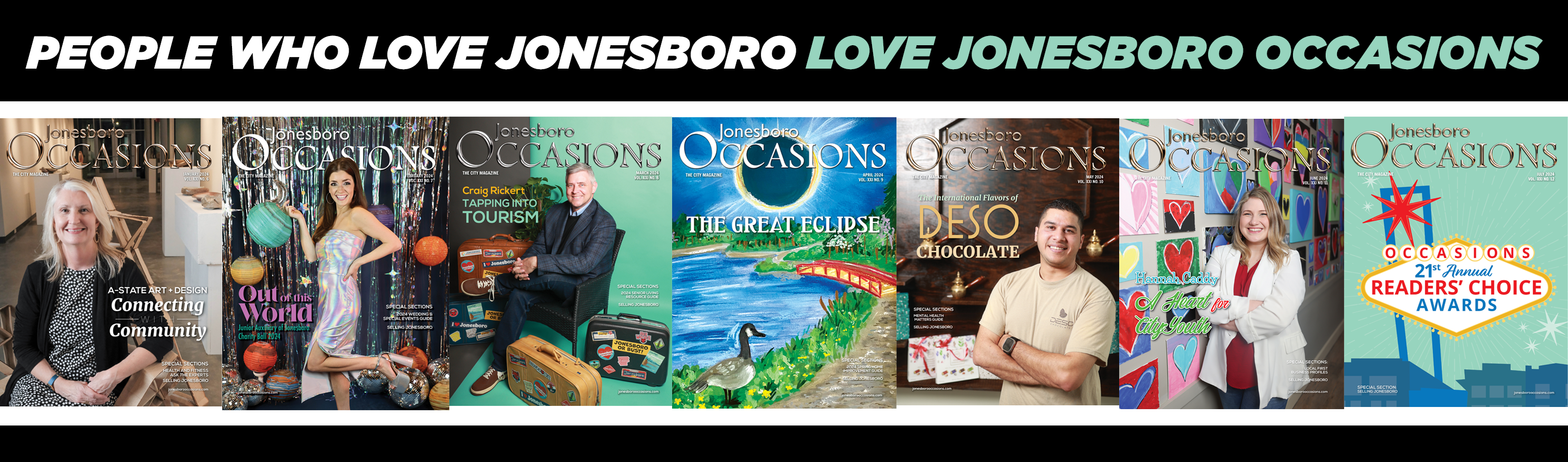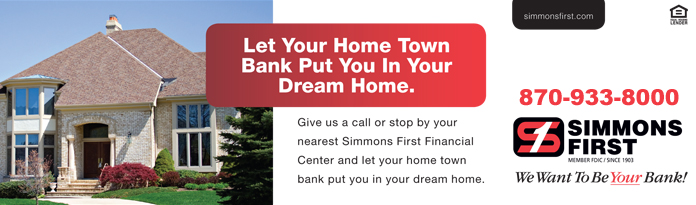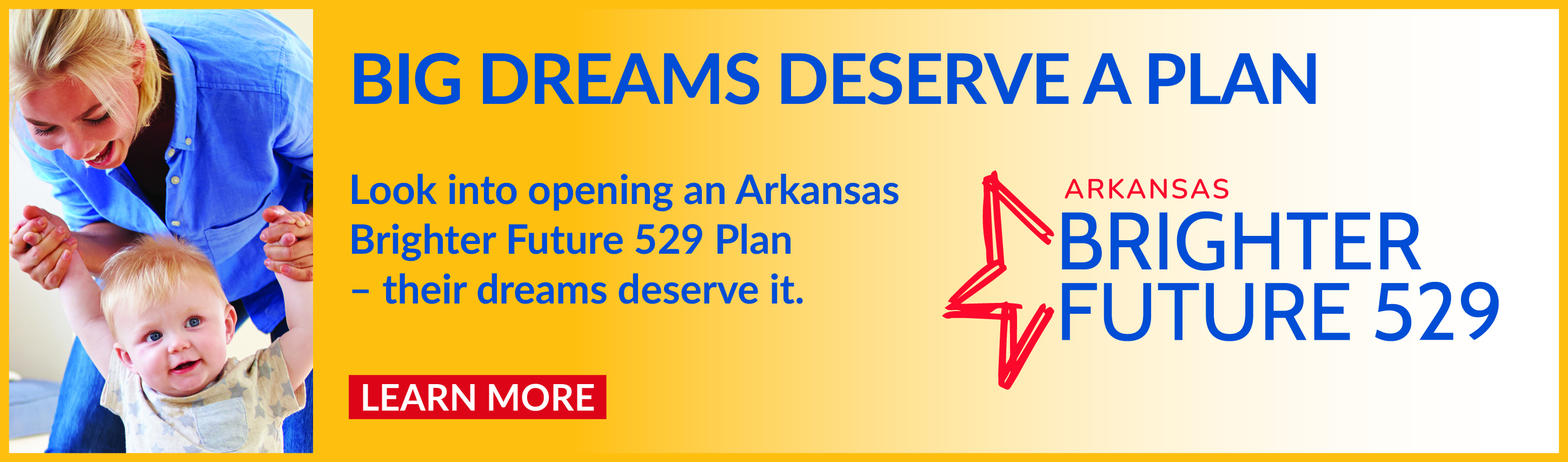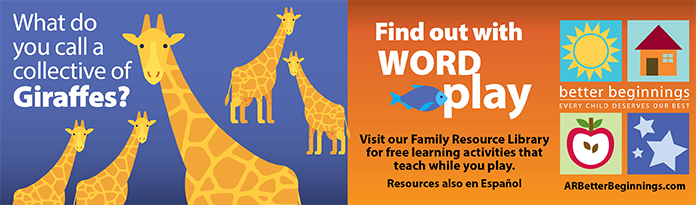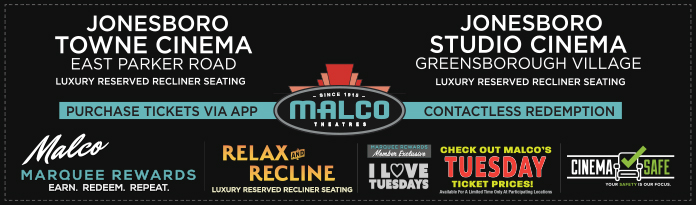How to manage your business page features:
This Help Guide applies to Premium Business Listing members only. To get a Premium listing for your business, please contact us.
Edit Your Business Listing Information
1. Login with your email and password.
2. Click "Manage My Content" in the top menu.
3. Click "Manage My Business."
4. Make desired changes.
5. Click the submit button.
Adding Your Logo to Your Business Listing
1. Login with your email and password.
2. Click "Manage My Content" in the top menu.
3. Click "Manage My Business."
4. Click "Upload Your Logo."
5. Click the "Browse" button to locate an image on your computer.
6. Select your image.
7. Click the "Upload" button.
Changing Your Business Categories
1. Login with your email and password.
2. Click "Manage My Content" in the top menu.
3. Click "Manage My Business."
4. Click "Change Your Business Primary Categories."
5. Select the correct categories for your business. You are only required to choose one, or you may choose up to five.
6. Click the "Update Main Categories" button.
7. You may have the option to edit subcategories for your business. Follow the on-screen directions.
Changing Your Business Subcategories
1. Login with your email and password.
2. Click "Manage My Content" in the top menu.
3. Click "Manage My Business."
4. Click "Change Your Business Subcategories."
5. If any subcategories apply, they will be listed under the corresponding category.
6. Follow the on-screen directions to add and/or remove subcategories.
Adding a Document to Your Business Listing
1. Login with your email and password.
2. Click "Manage My Content" in the top menu.
3. Click "Manage My Business."
4. Click "Upload or Remove a Document."
5. Type a title for your document in the "Document Title" box.
6. Click the "Browse" button to locate your document on your computer.
7. Select your document.
8. Click the "Submit" button.
Removing a Document from Your Business Listing
1. Login with your email and password.
2. Click "Manage My Content" in the top menu.
3. Click "Manage My Business."
4. Click "Upload or Remove a Document."
5. Click "Delete" next to the name of the document you would like to delete.
6. The system will ask you to confirm the delete. Click "Delete" again to permanently remove the document, or click "Cancel" to keep the document on your business listing.
PAGES
Each business listing is provided with 4 pages: the home page, gallery, and 2 custom pages. The home page is the content users will see first when they click on your business listing.
Editing Your Business' Home Page
1. Login with your email and password.
2. Click "Manage My Content" in the top menu.
3. Click "Manage My Business."
4. Click "Edit Home Page."
5. Add desired content.
6. Click the "Save Page" button.
Adding Images to Your Business' Gallery
1. Login with your email and password.
2. Click "Manage My Content" in the top menu.
3. Click "Manage My Business."
4. Click "Edit Business Image Gallery."
5. Click the "Browse" button to locate an image on your computer.
6. Select your image.
7. Click the "Upload" button.
Deleting Images from Your Business' Gallery
1. Login with your email and password.
2. Click "Manage My Content" in the top menu.
3. Click "Manage My Business."
4. Click "Edit Business Image Gallery."
5. Click "Delete" beneath the image you would like to delete.
6. The system will ask to confirm the delete. To permanently remove the image, click "Delete" again. To leave the image in your gallery, click "Cancel."
Adding Captions to Images In Your Business' Gallery
1. Login with your email and password.
2. Click "Manage My Content" in the top menu.
3. Click "Manage My Business."
4. Click "Edit Business Image Gallery."
5. Click "Add Caption" beneath the image to which you would like to add a caption.
6. Type your caption into the "Add Caption" box.
7. Click the "Save Caption" button.
Adding a Custom Page to Your Business Listing - max of 2 per listing
1. Login with your email and password.
2. Click "Manage My Content" in the top menu.
3. Click "Manage My Business."
4. Click "Add a Custom Page."
5. Type a title for your page in the "Page Name" box.
6. Add desired content to the "Content" box.
7. Click the "Save" button.
Editing Your Custom Pages
1. Login with your email and password.
2. Click "Manage My Content" in the top menu.
3. Click "Manage My Business."
4. Click "Edit/Delete Your [custom page name] Page."
5. Make desired changes.
6. Click the "Save" button.
EXTRAS
Adding a Coupon to your Business Listing
1. Login with your email and password.
2. Click "Manage My Content" in the top menu.
3. Click "Manage My Business."
4. Click "Manage My Coupons."
5. Click "Add New Coupon."
6. Type a title for your coupon in the "Coupon Name" box.
7. Add a description of the coupon in the "Coupon Description" box.
8. Select the coupon's expiration date using the drop-down menu.
9. Select "Yes" to activate your coupon.
10. Click the "Submit" button.
Editing a Coupon
1. Login with your email and password.
2. Click "Manage My Content" in the top menu.
3. Click "Manage My Business."
4. Click "Manage My Coupons."
5. Click "Edit" next to the coupon you would like to edit.
6. Make desired changes.
7. Click the "Submit" button.
Deleting a Coupon
1. Login with your email and password.
2. Click "Manage My Content" in the top menu.
3. Click "Manage My Business."
4. Click "Manage My Coupons."
5. Click "Edit" next to the coupon you would like to delete.
6. Click the "Delete" button.
7. The system will ask you to confirm the delete. To permanently remove the coupon, click "Delete" again. To leave the coupon on your business listing, click "Cancel."
Adding Menu Items - for Restaurant Business Listings only
1. Login with your email and password.
2. Click "Manage My Content" in the top menu.
3. Click "Manage My Business."
4. Click "Manage My Dining Menu."
5. Click "Add Menu Item."
6. Type the name of the menu item in the "Item Name" box.
7. Add a description in the "Item Description" box, if desired.
8. Type a price in the "Price" box, if desired.
9. Select a category from the "Menu Category" drop-down menu.
10. Click the "Submit" button.
Editing Menu Items
1. Login with your email and password.
2. Click "Manage My Content" in the top menu.
3. Click "Manage My Business."
4. Click "Manage My Dining Menu."
5. Select the item you would like to edit from the "Menu Items" drop-down.
6. Click the "edit" button.
7. Make desired changes.
8. Click the "Submit" button.
Deleting Menu Items
1. Login with your email and password.
2. Click "Manage My Content" in the top menu.
3. Click "Manage My Business."
4. Click "Manage My Dining Menu."
5. Select the item you would like to delet from the "Menu Items" drop-down.
6. Click the "edit" button.
7. Click the "Delete" button.
8. The system will ask you to confirm the delete. To permanently remove the menu item, click "Delete" again. To leave the menu item on your menu, click "Cancel."
Post News for your Business
1. Login with your email and password.
2. Click "Manage My Content" in the top menu.
3. Click "Manage My Business."
4. Click "Post Your News."
5. Type a title for your news story in the "Title" box.
6. Add your story in the "Body" box.
7. Add a YouTube video embed code in the "YouTube Video Embed" box if desired.
8. Select a category for your news from the drop-down menu.
9. Click the "Submit" button.
10. To add an image to your story, click the "Browse" button to find an image on your computer.
11. Select your image.
12. Click the "Upload" button.
13. Your story has been submitted. Upon administrator approval, your news story will be posted, and you will receive an email confirmation.