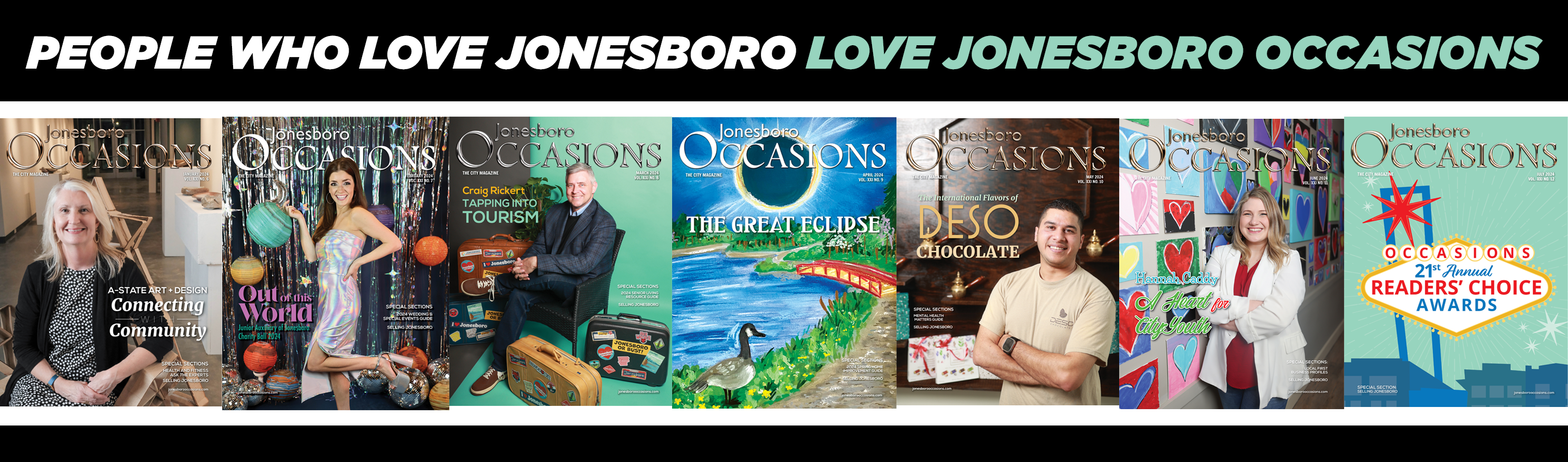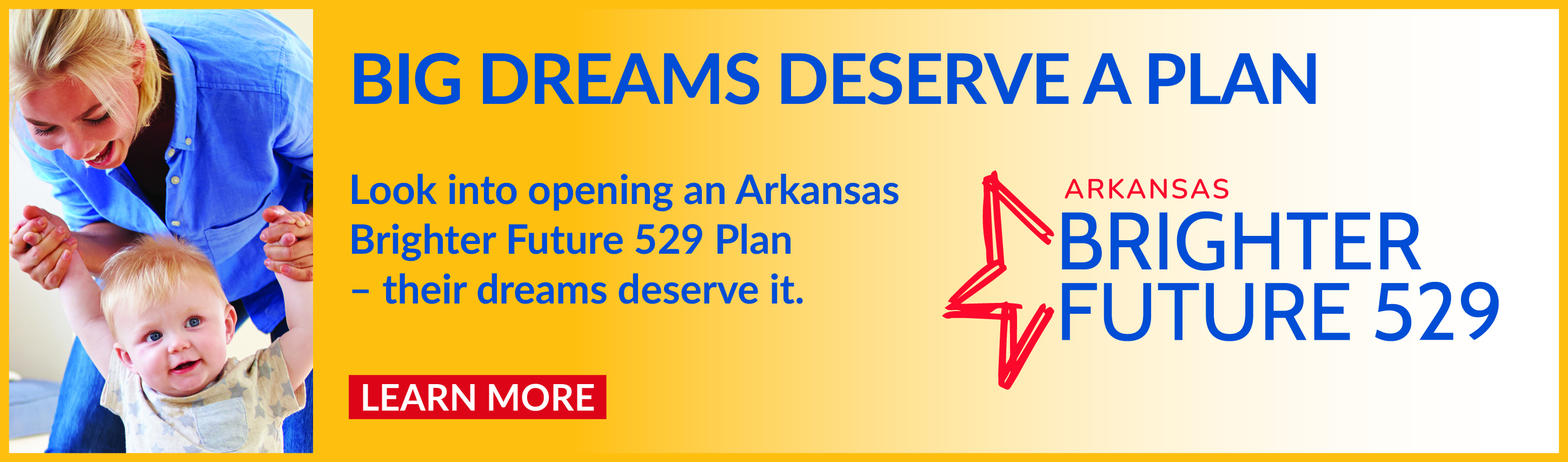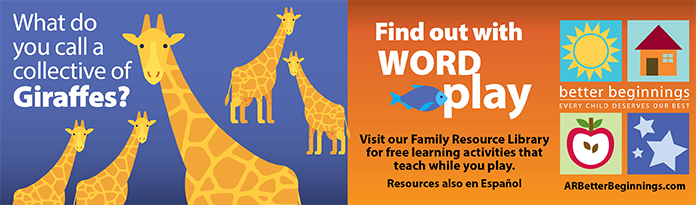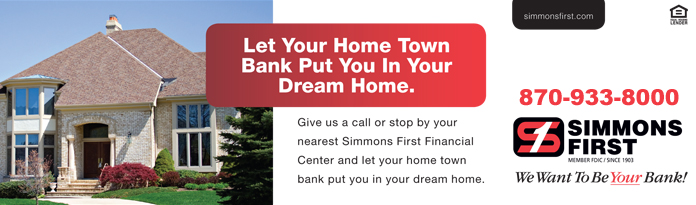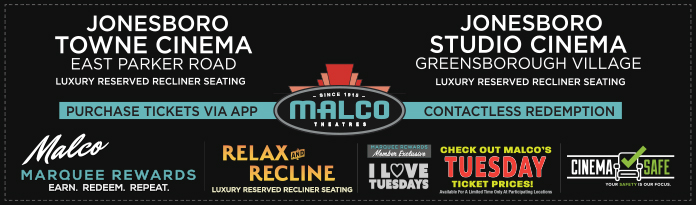How to post your news and manage your articles:
Basic Navigation
1. Login with your email and password.
2. Click "News" in the left-hand menu.
3. Articles shown will be automatically sorted by "Most Recent." Click the title of any story to view the full text and comments.
4. Click "Most Popular" in the gray menu bar to sort stories by the number of views they have received. Click the title of any story to view the full text and comments.
5. Click any of the category labels to the right of the stories to sort stories by subject. Click the title of any story to view the full text and comments.
6. Click "Top Contributors" in the gray menu bar to show the users with the highest number of published stories.
7. Click "Galleries" in the gray menu bar to see pictures posted by users.
8. Click "Events" in the gray menu bar to see upcoming local events.
Posting a NewsTaffy Article
1. Login with your email and password.
2. Click "Post Content" in the top menu.
3. Click "Post your news."
4. Type a headline for your news in the "Title" box.
5. Type your news in the "Body" box.
6. Choose a category for your news from the "Category" menu.
7. Click the "Preview" button at the bottom of the page to view your news before submitting it for approval.
8. Click the "Submit" button at the bottom of the page to submit your news to an administrator for approval.
9. Add a photo to your story by clicking the "Browse" button and selecting the file from your computer.
10. Click the "Upload" button to add the picture to your story.
Posting a NewsTaffy Article with a YouTube Video
1. Login with your email and password.
2. Click "Post Content" in the top menu.
3. Click "Post your news."
4. Type a headline for your news in the "Title" box.
5. Type your news in the "Body" box.
6. Copy (right click, "Copy" on a PC; command click, "Copy" on a Mac) the code from the "embed" box of the YouTube video you'd like to add.
7. Paste (right click, "Paste" on a PC; command click, "Paste" on a Mac) the code into the "YouTube Video Embed" box.
8. Choose a category for your news from the "Category" menu.
9. Click the "Preview" button at the bottom of the page to view your news before submitting it for approval.
10. Click the "Submit" button at the bottom of the page to submit your news to an administrator for approval.
11. Add a photo to your story by clicking the "Browse" button and selecting the file from your computer.
12. Click the "Upload" button to add the picture to your story.
The Approval Process
1. Submit your news as explained above.
2. You will receive an email when your story is reviewed by an administrator.
3. If the email says your story was published, you don't need to do anything else.
4. If the email says your story requires revisions, follow these steps:
a) Login with your email and password.
b) Click "Manage My Content" in the top menu.
c) Click "Manage My News."
d) Click the title of the article requiring revisions.
e) Make necessary corrections.
f) Click the "Submit" button.
5. If the email says your story has been deleted because it violated site policies, you should review site usage policies before submitting more news.
Commenting on Existing Articles
1. Login with your email and password.
2. Click "News" in the left-hand menu.
3. Click the title of the article you would like to comment on.
4. Click "add comment" beneath the article.
5. Write your comment in the "Comment" box.
6. Click the "Submit" button.
7. Your comment has been sent to the writer of the article. They may choose to publish it for all users to see, or to delete it; either way, they will see it.
Editing Your Unpublished Articles
1. Login with your email and password.
2. Click "Manage My Content" in the left-hand menu.
3. Click "Manage My News."
4. Articles awaiting administrator approval or revision will be listed under "Your Unpublished Articles."
5. Click the title of the story you would like to edit.
6. Make desired changes.
7. Click the"Submit" button.
Adding Pictures To Your Unpublished Articles
1. Login with your email and password.
2. Click "Manage My Content" in the left-hand menu.
3. Click "Manage My News."
4. Articles awaiting administrator approval or revision will be listed under "Your Unpublished Articles."
5. Click the link under "Edit Story Images" for the story to which you would like to add pictures.
6. Click the browse button to find an image on your computer.
7. Click "Upload" to attach the image to your story.
Deleting Pictures From Your Unpublished Articles
1. Login with your email and password.
2. Click "Manage My Content" in the left-hand menu.
3. Click "Manage My News."
4. Articles awaiting administrator approval or revision will be listed under "Your Unpublished Articles."
5. Click the link under "Edit Story Images" for the story whose pictures you would like to delete.
6. Click "Delete Image" next to the picture you would like to delete.
Publishing/Deleting Comments On Your Articles
Users have the option to comment on your published articles. These comments will only be seen by you, unless you decide to publish them.
1. Login with your email and password.
2. Click "Manage My Content" in the left-hand menu.
3. Click "Manage My News."
4. Click the comment you would like to view under "Comment Moderation."
5. Click "Publish" to allow the comment to be seen by users.
6. Click "Delete" to remove the comment.
Subscribing to Contributors
Subscribing to a contributor allows you to view all of his or her articles easily, without having to sort through other users' articles.
1. Login with your email and password.
2. Click "News" in the left-hand menu.
3. Click the name of the contributor you would like to subscribe to.
4. Click "subscribe to my stories."
Viewing Subscriptions
1. Login with your email and password.
2. Click "News" in the left-hand menu.
3. Click "My Subscriptions."